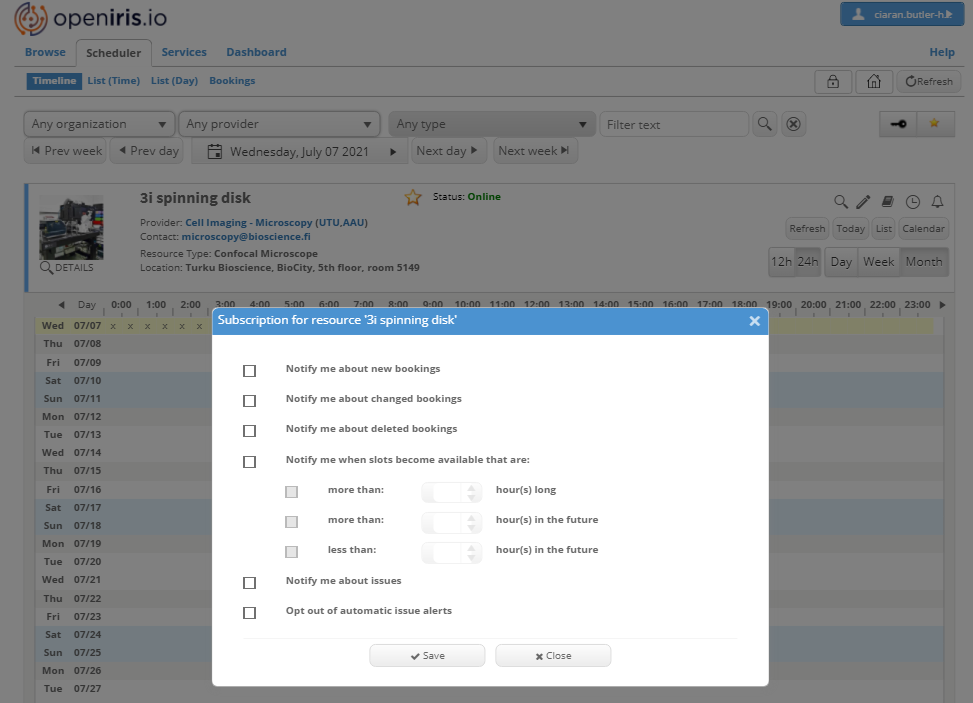Instrument Reservations
General Requirements
- OpenIRIS Account
- Belong to a group
- Belong to an active project
- Marked as trained on the instrument
Note: Some providers may have different access policies
Search for instruments
Using the Scheduler tab to view available instruments. You can filter instruments based on organization, provider, type of instrument or search by name.
You may also view books based on 12 or 24 Hour view, Day, week or Month.
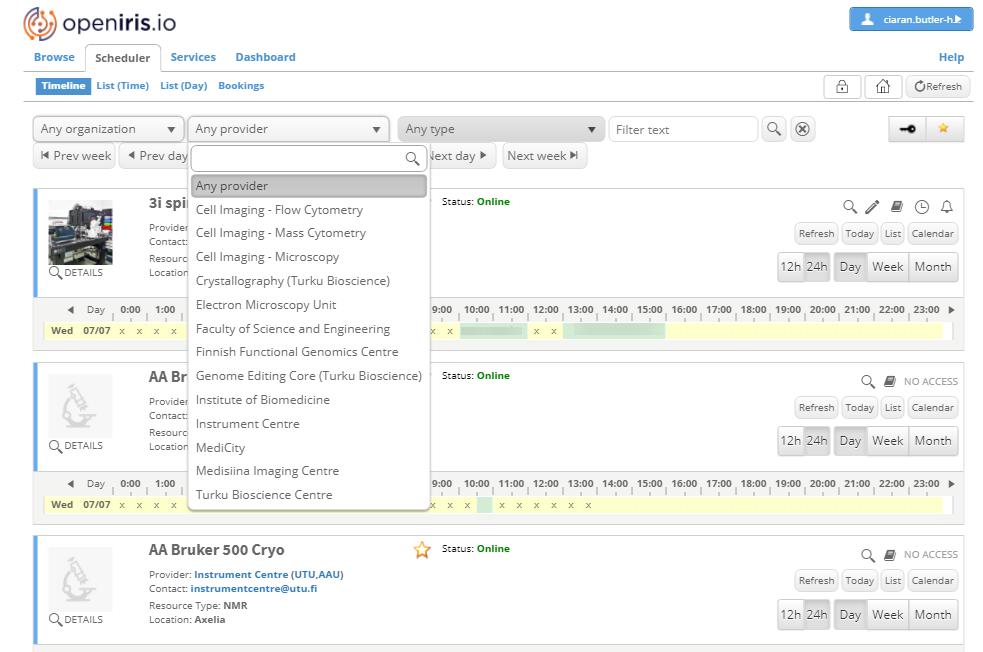
Training and booking
If you are not trained on an instrument you can make a request by selecting the book icon on the instrument window.
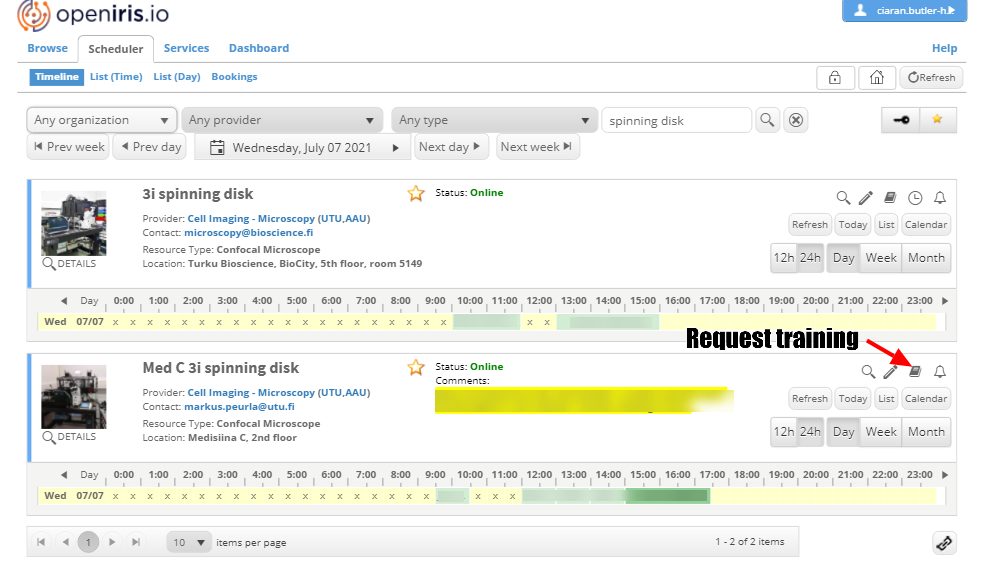
To make a reservation drag across an available time and a booking window will pop up. Adjust the details if needed and select “Book” at the bottom of the window.
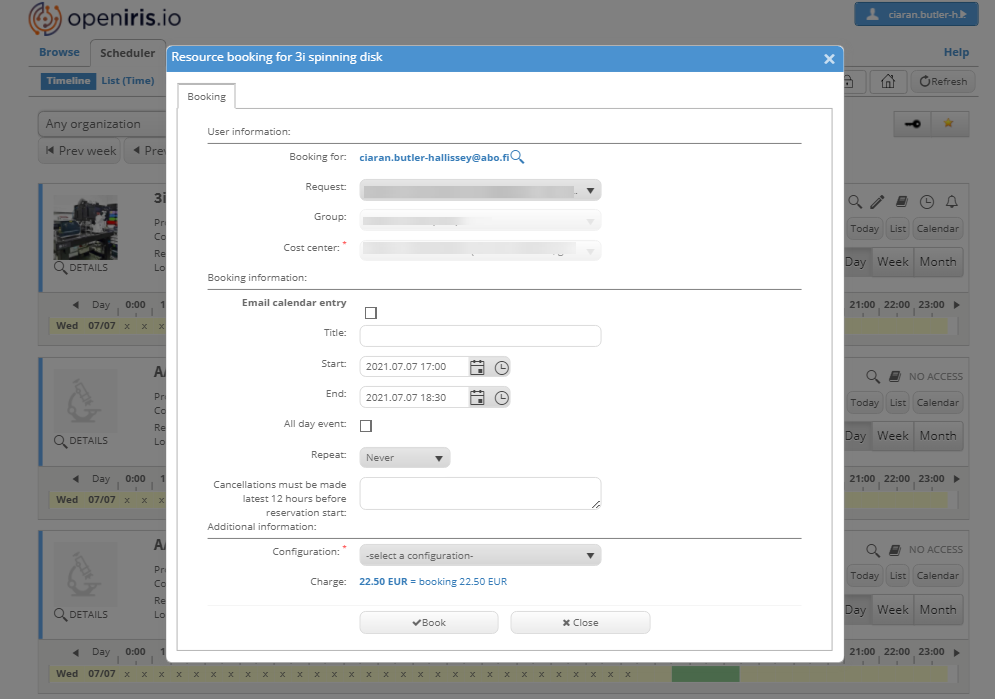
Canceling a reservation
To cancel a booking select your booking and a popup window will appear. At the bottom, select delete and confirm deletion in the new popup window. Some providers may have different policies regarding cancellations.
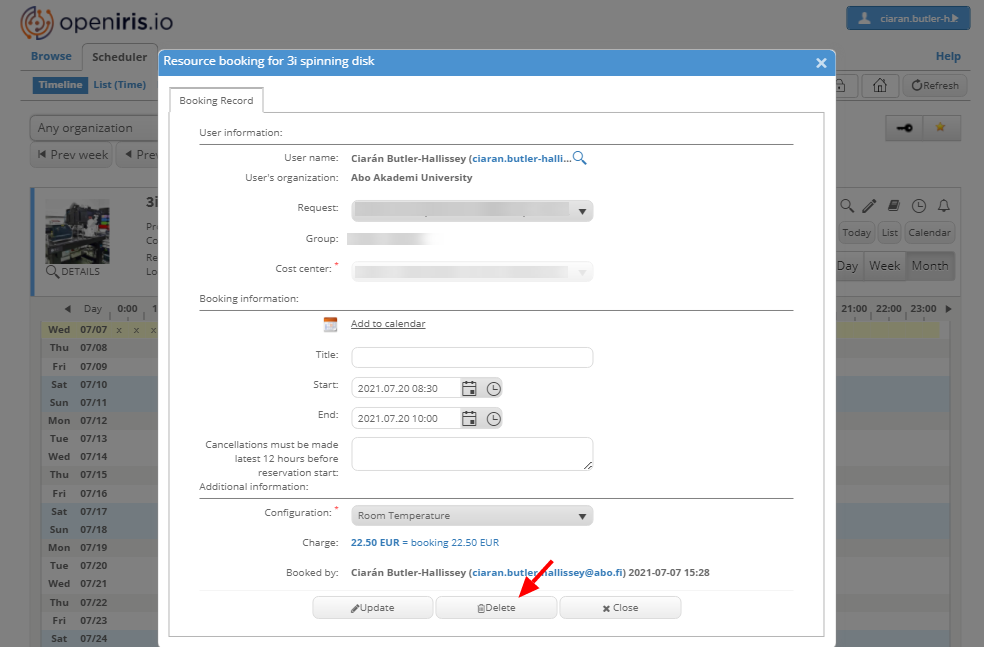
Notifications
If you want notifications on available booking time select the bell window icon on the right of the instrument window. Select the notifications you are interested in receiving and select save. You will now get emails based on the selected notifications.